Pokemon GO on PC Using NOX 2020, The Ultimate Guide
Pokemon GO on PC Using NOX 2020
When we talk about Pokemon Go On PC we always go to NOX. Yes, NOX play app is a very great android emulator. Lots of Compatibility with the latest games. With very complete features, especially for the android game enthusiasts.
It used to be very easy to play Pokemon Go on PC. But Niantic always tries to forbid us from playing Pokemon Go on PC by making updates that prevent us from spoofing Pokemon GO. The thing that Niantic and Google often do is update their security, SafetyNet. SafetyNet is a security that checks the security and validity of the devices we use.
After some time we can no longer play Pokemon GO on PC (last Pokemon Go 0.165.2) there is news that has been eagerly awaited for the spoofers. News about Pokemon Go Spoofing on PC. By using NOX with certain settings we will be able to play Pokemon GO on PC again.
Why we have to use NOX 6.5.0.1
To be able to play Pokemon GO we must use NOX App Player version 6.5.0.1. Why do we have to use NOX 6.5.0.1? Actually the latest Nox can and NOX previous versions can, but in other versions besides NOX 6.5.0.1 Force Close often occurs when we play Pokemon Go on NOX. For the time being, we don’t know why this happened. Therefore we recommend using this version. Therefore we recommend using this version because it is not or rarely happens in this version.
How to play Pokemon GO on PC using NOX
To be able to play Pokemon Go on PC using NOX App Player. You must prepare the 2 required files, NOX 6.5.0.1 and the latest version of PGSharp.
- Install NOX 6.5.0.1 di PC.
- After the installation process is complete do not immediately run the NOX App Player first.
- Go to your Desktop. You will find a Multi-Drive shortcut with the NOX icon. Run Multi Drive.


- Press the settings button (gear icon).


- In Performance Settings select CUSTOM
- In the CPU fill in 1
- In the Memory fill in a maximum of half of the RAM installed on your PC.
- This setting is optional. You can skip it if you don’t want to. For Startup Settings select Mobile Phone with a resolution of 720×1280.


- Run the NOX App Player by pressing the play button.
- Wait until the NOX boots perfectly (until all the application icons appear)
- Determine your favorite location in NOX Location Settings.


- Drag & drop PGSharp APK pada NOX. This will automatically install PGSharp on NOX.
- Wait until the PGSharp installation is complete.
- Run Pokemon GO until the PGSharp icon appears in the top left corner (star icon with Pokeball in the middle).
- Tap PGSharp icon and select settings.
- Hit the activate button.

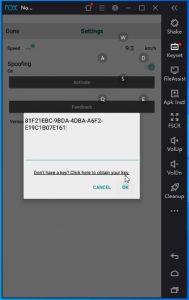
- Input your PGSharp Key here and hit OK Button. If you don’t have a PGSharp key, you can get it here.
- Tap the MAP button below PGSharp icon, and make sure the map is loaded correctly before determining location.
- Determine the PGSharp spoofing location according to the location that we specified in step 11 (Make sure both NOX and PGSharp locations are synchronous).
- Hit the teleport button.

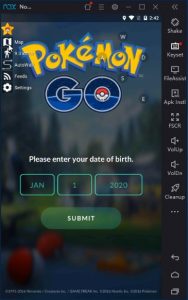


- Continue to fill in your login details and start logging in.
- Done. Now you can play Pokemon GO on PC using NOX App Player.
free pgsharp key for you :


video guide for Play Pokemon Go on PC using nox
Conclusions
We strongly recommend using NOX with the version we have mentioned above. We have conducted a series of trials of several versions of NOX and the most stable and minimal bug is NOX 6.5.0.1. Make sure the two locations (NOX and PGSharp) are synchronized otherwise there will be a possibility of you getting softban.
And lastly, we don’t guarantee that this trick will last forever, because we know Niantic always updates their security.

