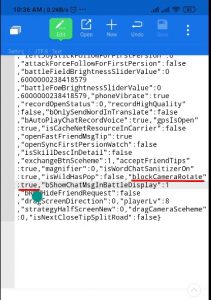How To Disable Mirrored Map Wild Rift 2020
Table of Contents
Disable Mirrored Map Wild Rift
Since the appearance of LoL Mobile (Wild Rift) the alpha version of Wild Rift has become a very interesting topic to discuss. Wild Rift is the Mobile version of League of Legends which was released for PC in 2009. However, there is a slight difference between the MAP on the PC version and the Wild Rift. Wild Rift uses Mirrored Map so that players will always get the MAP display always under (Blue Team).

Many players (especially players who were previously LoL PC players) are not familiar with this. In the Wild Rift game settings, there is no feature to change this mode.
Players acquainted with League of Legends PC realize that Dragon Lane will consistently be on the base side of the guide and Baron Lane at the top side. While In Wild Rift, the paths will trade contingent upon which group you are to keep the guide steady. This may confound players who are accustomed to playing on the PC partner of the game. This alternative cripples the reflected guide and will permit you to encounter the game nearer to what the PC partner resembles.
How To Disable Mirrored map Wild Rift
Before starting to Disable Mirrored map Wild Rift, you should have installed a file explorer and text editor. In this tutorial, we use ES File Explorer which includes a text editor.
Actually, the setting to disable the Wild Rift mirror map already exists, but RIOT as a Wild Rift developer currently hides it from users. To be able to do this we need a little trick by manually changing the hidden config using a text editor.
To be able to disable the Wild Rift mirrored map we don’t need ROOT access on our Android smartphone, we only need a File Explorer and a Text editor (these are all in ES Explorer).
Steps how to disable mirrored map Wild Rift
- Open File Explorer.
- Select Internal Storage.
- Navigate to Android\data\com.riotgames.league.wildrift\files\SaveData\Local
- Please note that if you have more than one Wild Rift account on 1 device then you will find many folders in this directory.

- Look for the folder that contains only the “Setting” file.
- Open the “Setting” file with your favorite text editor.
- Search for blockCameraRotate:false
- Change the value to blockCameraRotate:true

- Save the file, and exit the file editor and file explorer.
- Done. Now you can play Wild Rift without a mirrored map.
Keep in mind that if you have more than one Wild Rift account, there will be several folders containing the Settings file, you must select them correctly or if you want to be safe, it’s better to edit all the Settings files, and don’t change anything other than that.
Advantages and disadvantages disabling mirrored map Wild Rift
By using this trick, of course, there are advantages and disadvantages, the following are advantages and disadvantages.
Advantages
With the trick of disabling the mirrored map Wild Rift, we will feel the Moba PC gameplay like in League of Legends with Top Lane and Bot lane not being reversed if we get the Red Team. This is very beneficial for us if we are League of Legends players.
Disadvantages
If we were not previously a League of Legends player, then we will find it difficult with this mode because we will be playing from the top of the map. In addition, the instructions on the map when we dive into the game still show DUO for the top lane which should be SOLO.
Conclusions
If we are familiar with League of Legends before, this trick is highly recommended for you, because you will feel the gameplay like when we play on a PC. However, if we were previously mobile MOBA players such as Mobile Legends or AoV, this is not recommended because we will be a little confused about this.