How To Fix NOX Unfortunately Google Play Services Has Stopped 2021
Table of Contents
Fix NOX Unfortunately Google Play Services Has Stopped
NOX App Player has been experiencing a lot lately Nox Unfortunately Google Play Services Has Stopped, this is very annoying because this popup is very annoying and can’t be ignored. Nox Popup Unfortunately Google Play Services Has Stopped appears every few seconds.
Not only in the old version of NOX app player (NOX App Player Android 5 ) but this also happens to the latest NOX NOX Android 7 and NOX Android 9 Beta. Not a few users and lovers of NOX App Player are disappointed with this, because the solution from NOX officials also doesn’t help.



What Causes NOX Unfortunately Google Play Services Has Stopped
NOX Problems Unfortunately Google Play Services Has Stopped is actually a simple and trivial problem. This is because the latest update from the official Google Play Services from Google is not compatible with NOX App Player.
Google Play Services version 21.42.18 (020700-410302452) will be automatically installed if we run NOX. And after the update is installed on the NOX Emulator, the NOX Unfortunately Google Play Services Has Stopped popup will start to interfere with our activities in the NOX App Player.
This auto-update is what we must prevent so that we don’t encounter this very annoying popup. For more detailed steps, we will discuss below later
How To Fix NOX Unfortunately Google Play Services Has Stopped
To be able to get rid of the annoying Pop-up Fix NOX, Unfortunately, Google Play Services Has Stopped, there are 3 steps that must be done, follow the steps carefully. Don’t miss a step or later you will experience annoying Popups again even though you’ve done it
Deactivate Devices Administrators.
What is a Device Administrator? In Android, the device administrator is the special privilege given to some apps, so that they could perform some tasks by themselves, like locking the phone when it is stolen.
We can not directly uninstall Google Play Services Update. We must deactivate Device Administrators first. Here are the steps.
- Open Settings
- Select Security
- Select Device Administrators
- Untick Find My Device
- Tap Deactivate
- Done


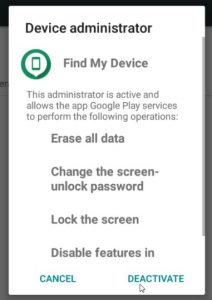
Uninstall Google Play Services Update.
If you don’t do the previous step (Deactivate Device Administartors) you won’t be able to uninstall Google Play Services Update. So make sure you don’t miss it first.
After the Device Administrator has been deactivated, we can start uninstalling the Google Play Services update, here are the steps.
- Open Settings
- Select App
- Select Downloaded App Tab
- Select Google Play Services
- Tap Uninstall Update
- Select OK



- Done
Prevent Google Play Services from auto-updating
After we have successfully uninstalled the Google Play Services update, our last step is to prevent Google Play Services from auto-update. If we forget to turn off this auto-update then in the future we will experience NOX Unfortunately Google Play Services Has Stopped again. To avoid this, follow these steps.
- Open Google Play Store
- Make sure you are logged into the Google Play Store
- Open Settings
- Select Network Preferences
- Set App Download Preference to Ask Me every time
- Set Auto-Update Apps to Don’t Auto-update apps
- Done
Video Version of this tutorial can be found in SoftGuide Youtube Channel
Don’t let you miss any of the three important stages above because if you don’t then Google Play Service will auto-update itself and annoying Popup events will often come to you again.
After doing three steps to fix Fix NOX Unfortunately Google Play Services Has Stopped then you will no longer be bothered by those annoying Pop-ups anymore.
Conclusions
If you are a NOX App Player Android Emulator user, make sure to always disable auto-update apps because this is usually the cause of Google Play Services problems.
